MIUI is one of the well-known UIs for customization by Xiaomi. It’s one of the Best Android Skin, mostly known for its customization options to give new life to the Phone and user experience. So, today, here we are with the new Xiaomi MIUI Theme for you. Here we are with the Proxima UI One UI MIUI Theme for your Xiaomi (Redmi, MI & POCO Phones).
Proxima UI One UI MIUI Theme for Xiaomi & Redmi Phones
Proxima UI One UI is an Attractive theme for MIUI based on Samsung One UI. It’s one of the Best Themes for your Xiaomi phones to customize based on your requirements. Here, we can find a lot of pre-customized features and options that make it easy for users to make a decent change to their Xiaomi Phones.
With this attractive Xiaomi Theme, you can get new and impressive changes to your UI. Here, it has well-designed app icons, fresh wallpapers, a new status bar, color effects, animation on the Control Center, and many more.
Besides this, Proxima UI One UI Xiaomi Theme comes with Clock Widgets, Always-on-Display, and many more. Also, based on the requirements, you can make some changes to this Xiaomi MIUI Theme.

Features of Proxima UI One UI Xiaomi Theme
It’s a beautiful MI Theme for Redmi and Xiaomi Phones. Based on Samsung’s One UI you will get attractive App Icons, Optimized user experience, and many more. Here, we can find a lot of pre-customized options so we can easily make proper changes to our Xiaomi phones just by Applying them. Besides these, we can find a lot of pre-changes in this Theme.
Here, the change in the app icons, dialer, control center, messaging, and other in-app features and their effects really give a different experience. With these, you can notice the changes in the Experience, too, after applying this Xiaomi Theme.
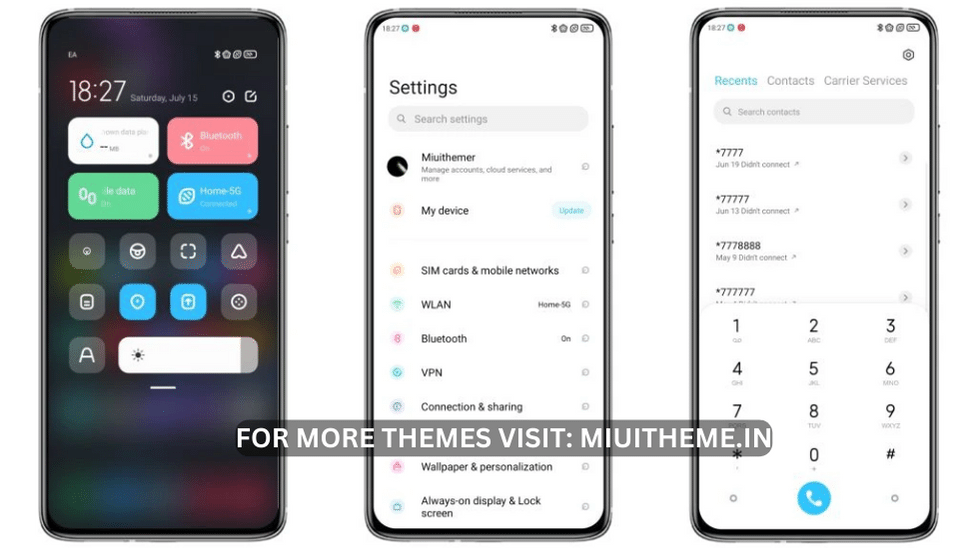
- Based on Minimal Theme
- Changes in the Lockscreen Style
- Changes in the App Icon
- Awesome Control Center with Changes in the Color pattern
- Changes in the Notification bar/Icon
- Minor changes and revamped Experience
Proxima UI One UI Xiaomi MIUI Theme Details
You can see the Theme Details Here. Here, we have mentioned the details, including the Theme Size, Design, compatibility of the Theme to your MIUI, and others for you.
| Theme Name | Proxima UI One UI |
| Designed by | Aziz Nugroho |
| Theme Size | 21.21MB |
| Compatible for | MIUI 12/12.5, MIUI 13, MIUI 14 |
Proxima UI One UI MI Theme Download
Proxima UI One UI Redmi Theme is one of the best Themes to give a revamped experience to your Xiaomi Phones. If you are interested in it, then you can download and Apply this Theme to your Phone. Here’s the Xiaomi MI Themes Download Link for you,
How to Install MIUI Mtz Theme
The Installation process of MIUI Mtz Third Party themes differs from the standard theme installation from the theme store. To install miui themes mtz, you must first download the mtz theme from the link. We are referencing the Android Q Stock Theme installation guide with Fingerprint Animation.
- Go to the Play Store, download the MIUI Theme Editor (ChaoMe Theme Editor), and open it.
- Allow the Permission and Tap on Browse. Now, it will open the File Manager on your phone.
- Find the theme in your file manager or downloads, and pick the one mentioning the file extension .mtz. Here, I am picking the Android Q Stock V12.mtz.
- Now, it will take you to the Home Page of your Theme Editor App, showing the Loaded MIUI Mtz Theme Pack at the top of the screen.
- After that, tap/click on START.
- On the Next Page, it will ask you to choose the required features from a particular theme.
- Just tap on NEXT.
- Now tap on the Finish option on your screen’s right downside. An Ad may be displayed there if you are online.
- After choosing the folder to install that theme on your phone, you can choose any folder. I am choosing the Redmi Note 8>Android>media folder.
- Tap on USE THIS FOLDER.
- Tap on ALLOW. It would be best to allow the MIUI Theme Editor to Access files in Media.
- Now loading being, wait for a just a second.
- A notification pop-up will be shown with Your Theme has been saved. Do you want to Install it? Tap on INSTALL. The installation process begins there.
- After a few seconds, you will be notified that Your theme has been installed. Open Theme Manager and apply it. Tap on
- Now go to the Themes App and Apply the Theme.
- Finally Done.



COMMENTS