NVXui 14 Pro MI Theme is one of the best Ios Themes for MIUI. If you are in search of the Ios Theme Download then this Ios Style theme is for you for the best Apple iPhone Experience in your MIUI Phones.
Today here we are here to share another best MIUI themes. NVXui 14 Pro ios Style Theme is a cool and attractive theme. This theme is well known for customization. Also, we can find the changes in the whole system with iPhone Experience and many other minimal features in this iPhone Theme MIUI.
NVXui 14 Pro MIUI Theme with Ios Style
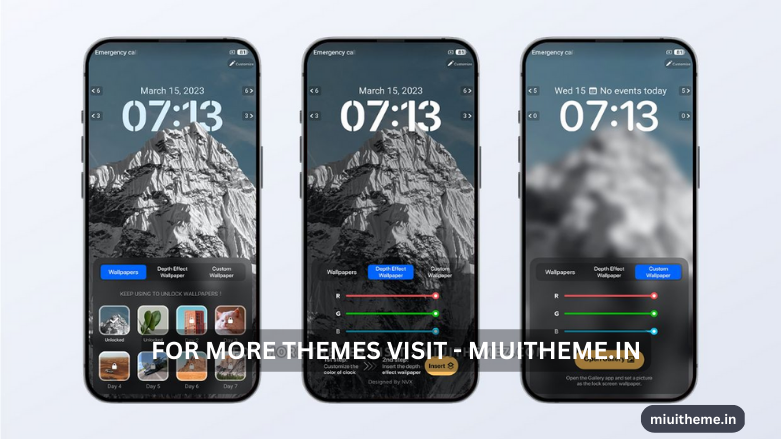
NVXui 14 Pro MI Theme is one of the Best Ios MIUI Themes that feature changes in the Home, Lock and App Icons. In this MIUI Theme iPhone, we can find cool and attractive app widgets for iPhone.
Also, the changes in the App icons and other widgets for the lock screen give the iPhone User Experience in your Xiaomi Phones. Similarly, cool animation with attractive wallpaper adds more better customization options to your MIUI Phones.
NVXui 14 Pro MI Theme for Xiaomi MIUI Phones
NVXui iPhone Theme for MIUI is inspired by the Ios Experience by iPhone. Based on the iPhone Exssssperience you can easily run this theme to customize the best user experience in any Xiaomi MIUI Phone.
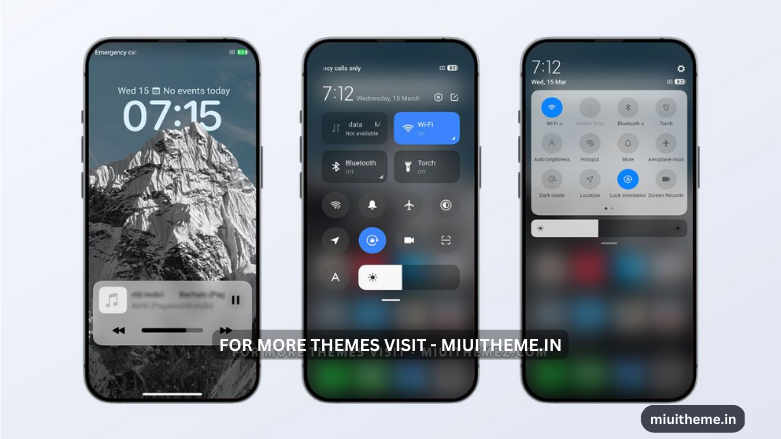
Besides the phone has excellent options to customize the lock screen. With the number of wallpapers, effect wallpaper and cursor wallpaper you will love to add better changes in your Home and Lockscren.
Additionally, we can find the changes in the clock widgets in this Ios Theme MIUI. This MIUI Ios Theme features attractive app icons with changes in the control centre and other options.
Also, you can take control of your media and music easily from the lock screen with the Apple Media controller widget. Overall, it’s another perfect and Best MIUI Theme based on the iPhone.
Features of NVXui 14 Pro MIUI Theme
- iPhone App Icon
- Beautiful Lock Screen
- Media Control Center in LockScreen
- Stylish wallpaper
- Decent Widget
- Awesome Control center
- Change in Notification Bar
- Change in Color and Better UI
- Based on iPhone Experience
NVXui 14 Pro MIUI Theme Details
| Theme Name | NVXui 14 Pro |
| Theme Size | 52.3MB |
| Compatible for | MIUI 11, 12, 12.5, 13 & 14 |
| Designed by | NVX Themes |
NVXui 14 Pro MI Theme Download for MIUI Phones
NVXui 14 Pro MIUI Theme is a compatible theme for MIUI Phones. This iPhone Theme Download comes with a cool and attractive experience. You can find cool app icons and a smooth user experience with impressive customization options. You can download NVXui 14 Pro MIUI Theme here,
How to Install MIUI Mtz Theme
The Installation process of MIUI Mtz Third Party themes differs from the standard theme installation from the theme store. To install miui themes mtz, you must first download the mtz theme from the link. We are referencing the Android Q Stock Theme installation guide with Fingerprint Animation.
- Go to the Play Store, download the MIUI Theme Editor (ChaoMe Theme Editor), and open it.
- Allow the Permission and Tap on Browse. Now it will open the File Manager of your phone.
- Find the theme in your file manager or downloads, and pick the one mentioning the file extension .mtz. Here I am picking the Android Q Stock V12.mtz.
- Now it will take you to the Home Page of your Theme Editor App showing the Loaded MIUI Mtz Theme Pack at the top of the screen.
- After that, tap/click on START.
- On the Next Page, it will ask you to choose the required features from a particular theme.
- Just tap on NEXT.
- Now tap on the Finish option on your screen’s right downside. An Ad may be displayed there if you are online.
- After choosing the folder to install that theme on your phone, you can choose any folder. I am choosing the Redmi Note 8>Android>media folder.
- Tap on USE THIS FOLDER.
- Tap on ALLOW. It would be best to allow the MIUI Theme Editor to Access files in Media.
- Now loading being, wait for a just a second.
- A notification pop-up will be shown with Your Theme has been saved. Do you want to Install it? Tap on INSTALL. Installation process beings there.
- After a few seconds, you will be notified that Your theme has been installed. Open Theme Manager and apply it. Tap on OK.
- Now go to the Themes App and Apply the Theme.
- Finally Done.



COMMENTS