ColorX Legacy MIUI Theme is among the most beautiful and stylish Themes for Xiaomi Phones. This MIUI Theme features stylish App icons with the full Inspiration of the ColorOS Experience by OPPO Phones.
If you are searching for the ColorOS Theme for MIUI for your Xiaomi Phones, it’s for you. This stylish and beautiful OPPO Theme for MIUI features a lot of changes in your classical MIUI.
ColorX Legacy MIUI Theme for Xiaomi Phones
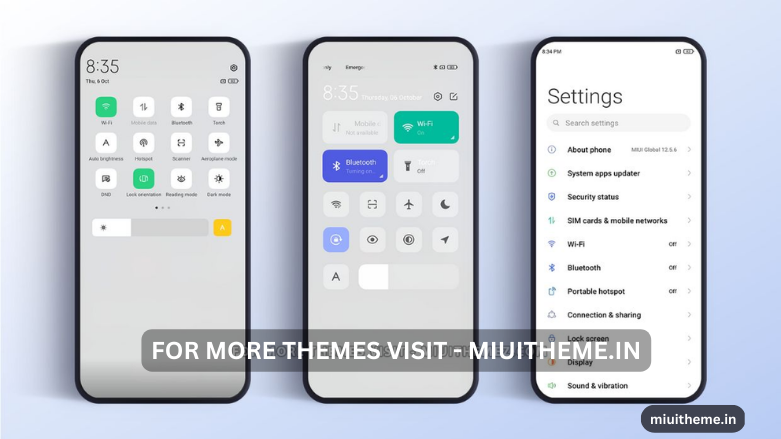
ColorX Legacy Theme for MIUI features a lot of pre-customized options. You can apply this beautiful Theme to get the real OPPO Phone Experience in your Xiaomi MIUI Phones. Also, we can find the impressive Lockscreen on this Theme with the cool App Icons.
Inspired by the ColorOS, you will get a cool and stylish design. Also, the Home Screen of your Xiaomi Phone looks great and impressive with this ColorX MIUI Theme. Also, we can notice the changes in the control center with minimal shortcuts from the control center.
ColorX Legacy OPPO Theme for MIUI with Cool Widgets
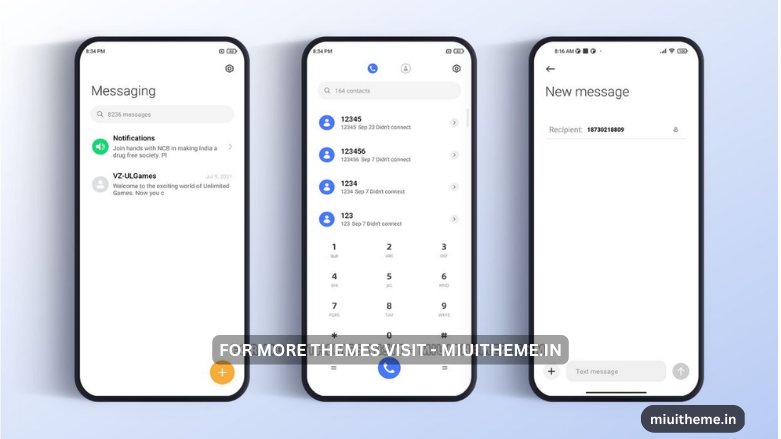
ColorX Theme for MIUI features a lot of customized options. Here you can find the stylish lock screen with the impressive clock widgets placed on it. Also, the Home Screen of this Theme looks great.
Similarly, we can notice the prior changes in the Phone’s control center. The control center of this Phone features a lot of pre-customized options. The well-customizable widgets for the smart sidebar and the Home Screen make it one of the Best MIUI themes to download.
COLORX LEGACY MI Theme Details
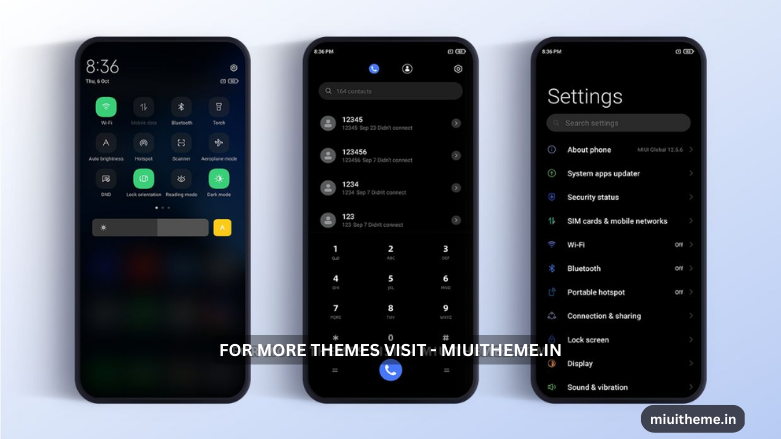
| Theme Name | COLORX LEGACY |
| Theme Size | 5.5MB |
| Developed By | Shivank Jaiswal |
| Compatible for | MIUI 12, 12.5, 13 & 14 |
ColorX Legacy MIUI Theme Download for Xiaomi MIUI
ColorX MI Theme for Xiaomi Phone is one of the compatible Themes for your MIUI Version. The ColorOS inspire this stylish and lightweight Theme for Xiaomi by OPPO Phone. Here’s the ColorX MI Theme Download Link,
How to Install MIUI Mtz Theme
The Installation process of MIUI Mtz Third Party themes differs from the standard theme installation from the theme store. To install miui themes mtz, you must first download the mtz theme from the link. We are referencing the Android Q Stock Theme installation guide with Fingerprint Animation.
- Go to the Play Store, download the MIUI Theme Editor (ChaoMe Theme Editor), and open it.
- Allow the Permission and Tap on Browse. Now it will open the File Manager of your phone.
- Find the theme in your file manager or downloads, and pick the one mentioning the file extension .mtz. Here I am picking the Android Q Stock V12.mtz.
- Now it will take you to the Home Page of your Theme Editor App showing the Loaded MIUI Mtz Theme Pack at the top of the screen.
- After that, tap/click on START.
- On the Next Page, it will ask you to choose the required features from a particular theme.
- Just tap on NEXT.
- Now tap on the Finish option on your screen’s right downside. An Ad may be displayed there if you are online.
- After choosing the folder to install that theme on your phone, you can choose any folder. I am choosing the Redmi Note 8>Android>media folder.
- Tap on USE THIS FOLDER.
- Tap on ALLOW. It would be best to allow the MIUI Theme Editor to Access files in Media.
- Now loading being, wait for a just a second.
- A notification pop-up will be shown with Your Theme has been saved. Do you want to Install it? Tap on INSTALL. Installation process beings there.
- After a few seconds, you will be notified that Your theme has been installed. Open Theme Manager and apply it. Tap on OK.
- Now go to the Themes App and Apply the Theme.
- Finally Done.


COMMENTS