Android Plus MIUI Theme is based on the Android 12 experience. If you are running on the older version of Android in MIUI then you can explore the Android 12 Experience easily. Here’s the Android Plus MI Theme for Xiaomi Phones.
If you are searching for the Best MIUI Theme based on Android 12 then it’s for you. It’s one of the best and most awesome MIUI themes featuring a stylish lock screen with customization options.
Android Plus MIUI Theme with Android 12 Style Lockscreen
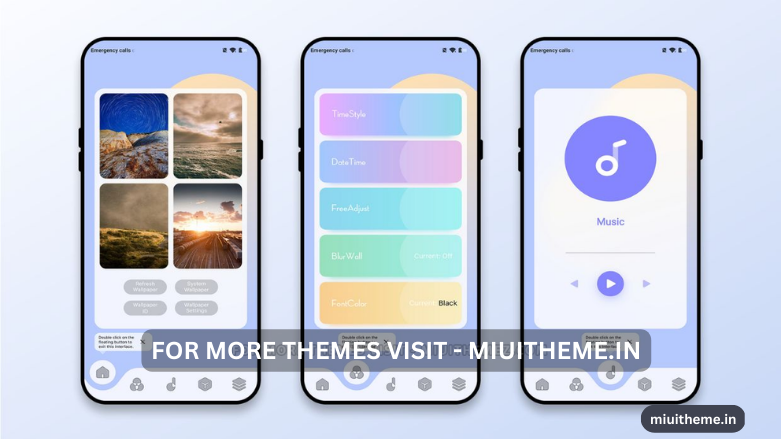
Android Plus MI Theme has an attractive design, giving an impressive User Experience. Besides, we can notice the changes in the scrolling, app icons, lock screen, and many more on this premium Theme Xiaomi.
Similarly, in this Android 12 MIUI Theme, we can find the pre-inspired Android 12 Lockscreen. Really, the Android 12 Lockscreen is amazing with the cool and big income Time Panel. Also, the changes in the layout with the revamped UI make it as one of the Best MIUI Themes.
Android Plus MI Theme for Xiaomi with Android 12 Experience
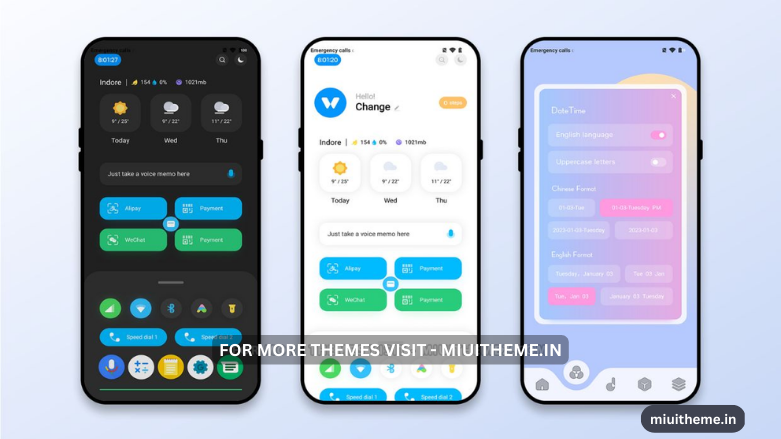
Android Plus Theme for MIUI is based on the Android 12 User Experience. Here we can feel the experience of the Android 12 Phone. Also, the lock screen with the time and date panel placed is great and impressive.
Besides, the changes the small charging icon placed on the lock screen looks great on your phone. Likewise, the app icons are also inspired by the Stock Android. If you want to explore the Stock Android Experience then it’s that perfect MIUI Theme to download.
With these all you can find a lot of customization options on the Android Plus MIUI Theme. We can easily customize the clock widgets for the Lock and Home Screen. You have multiple widgets to select the best for your app icons and widgets on the lock screen.
As more, it has well-customizable options to change the wallpaper, Home screen, widgets, and other features easily. Also, it supports the system-wide Dark Mode. Overall, it’s the perfect and Best MIUI Theme to get the pre-customizable features.
Features of Android Plus MIUI Theme with Dark Mode

In this MIUI 14 Theme, you will experience a different than other MIUI Themes. It’s another Best MIUI Themes to have a decent experience and cool user experience.
Here you will notice several improvements in performance and other features. Yes, the changes on the Lockscreen and Home Screen and mind-blowing.
- Comes with the Android 12 LockScreen Layout.
- Attractive and customizable Time and Date Widgets in the Lockscreen
- Changes in the App Icons: Inspired by Stock Android
- Customizable options in the Lockscreen for widgets and other features
- Supported System-Wide Dark Mode
- Lightweight Theme with the Revamped UI
Android Plus MIUI Theme Details
| Theme Name | Android Plus MIUI |
| Theme Size | 28.2MB |
| Designed By | Nikhil Laiju |
| Compatible with | MIUI 12, MIUI 12.5, MIUI 13 & MIUI 14 |
Download Android Plus MIUI Theme for Xiaomi and Redmi Phones
Android Plus MIUI Theme has an attractive lock screen with premium app widgets. In this Theme, you will get the customized control center with the changes in the Phone, Messaging, and other System features. Here’s the Wolves MI Theme Download Link,
How to Install MIUI Mtz Theme
The Installation process of MIUI Mtz Third Party themes differs from the standard theme installation from the theme store. To install miui themes mtz, you must first download the mtz theme from the link. We are referencing the Android Q Stock Theme installation guide with Fingerprint Animation.
- Go to the Play Store, download the MIUI Theme Editor (ChaoMe Theme Editor), and open it.
- Allow the Permission and Tap on Browse. Now it will open the File Manager of your phone.
- Find the theme in your file manager or downloads, and pick the one mentioning the file extension .mtz. Here I am picking the Android Q Stock V12.mtz.
- Now it will take you to the Home Page of your Theme Editor App showing the Loaded MIUI Mtz Theme Pack at the top of the screen.
- After that, tap/click on START.
- On the Next Page, it will ask you to choose the required features from a particular theme.
- Just tap on NEXT.
- Now tap on the Finish option on your screen’s right downside. An Ad may be displayed there if you are online.
- After choosing the folder to install that theme on your phone, you can choose any folder. I am choosing the Redmi Note 8>Android>media folder.
- Tap on USE THIS FOLDER.
- Tap on ALLOW. It would be best to allow the MIUI Theme Editor to Access files in Media.
- Now loading being, wait for a just a second.
- A notification pop-up will be shown with Your Theme has been saved. Do you want to Install it? Tap on INSTALL. Installation process beings there.
- After a few seconds, you will be notified that Your theme has been installed. Open Theme Manager and apply it. Tap on OK.
- Now go to the Themes App and Apply the Theme.
- Finally Done.


COMMENTS